Vivid Navigation Gestures
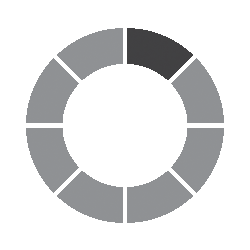
Ratings Score: 4.29
Reviews: 175
Updated: 1758450279
Size:
Installs: 10,000+
Current Version:
Required Android Version:
Interactive Elements:
Developer: Manuel Wrage
Developer Email:
Developer Address:
Available On: PlayStore
About Vivid Navigation Gestures
"Gesture control" is the next big thing on android and ios. But why should we buy a new device or wait for a new android version to use our device in this awesome intuitive way? "Vivid Navigation Gestures" allows you to control your device with gestures instead of button presses. <b>Fluid Effects</b> "Vivid Navigation Gestures" includes beautiful visual effects while performing gestures. <b>Multiple Gesture Triggers</b> • Bottom Left • Bottom Center • Bottom Right • Left Top • Left Center • Left Bottom • Right Top • Right Center • Right Bottom <b>Available Gestures</b> • Swipe up • Swipe up and hold • Swipe left • Swipe left and hold • Swipe swipe • Swipe swipe right and hold • Swipe swipe down • Swipe swipe down and hold • Hold • Double Tap • Tap <b>Available Actions</b> • Launch Google Assistant • Back • Home • Menu • Kill App • Last App • Open notifications • Open power dialog • Recent apps • Open quick settings • Toggle split screen • Toggle auto rotation • Toggle nav bar • Launch apps • Launch shortcuts • Take screenshots • Play/Pause your current track • Skip to the next track • Skip to the previous track • Search • Keycodes • Input method picker • Show volume controls • You can request actions in my subreddit <b>Accessibility services<b></b> This app uses accessibility services to programmatically execute actions such as back, home or quick settings. This app does not collect any data via accessibility services <b>Hide the navigation bar<b></b> "Vivid Navigation Gestures" allows you to hide your stock nav bar as long as the gestures are enabled. You need ADB or Root in order to use that feature. <b>Android ADB PC instructions<b></b> 1 - Enable Developer Mode in the Android settings. 2 - Enable USB Debugging 3 - Setup ADB on your PC 4 - Run the following adb command to grant the permission: adb shell pm grant com.ivianuu.oneplusgestures android.permission.WRITE_SECURE_SETTINGS To restore the navigation keys disable the app or run this command: adb shell wm overscan 0,0,0,0 <b>How to install ADB<b></b> Gadget Hacks - https://youtu.be/CDuxcrrWLnY Lifehacker - https://lifehacker.com/the-easiest-way-to-install-androids-adb-and-fastboot-to-1586992378 Xda developers - https://www.xda-developers.com/install-adb-windows-macos-linux/ So what you're waiting get the next big thing now no matter which device you're using or which android version you're running. <b>Links:</b> Reddit: https://www.reddit.com/r/manuelwrageapps/</b></b></b></b>